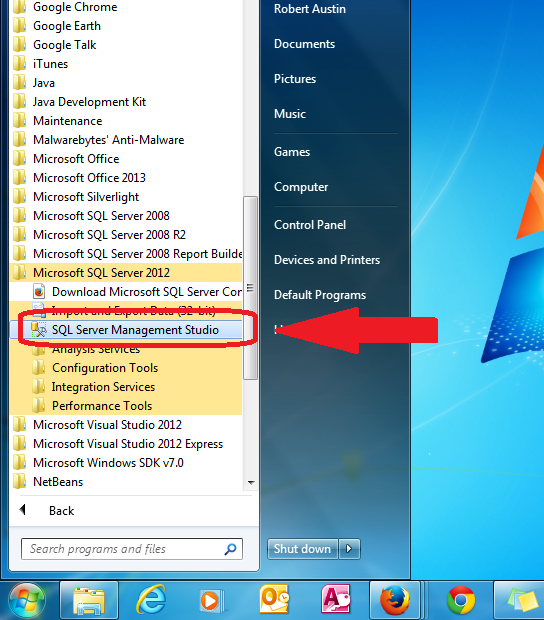In this post I will explain how to log on to your SQL Server installation.
Ok, so you have installed your SQL Server with no issues (we hope) and now need to log on. Not exactly tricky but worth its own post.
Open up SQL Server Management Studio. This can be found by going to Start->All Programs->SQL Server.
Your SQL Server Management Studio will now open up and present you with the Login screen. Make sure that Database Engine is selected for Server Type.
For Server Name select the one that ends with SQLEXPRESS. In my case my Server Name is the name of my PC (ROBERTAUSTIN-PC) followed by SQLEXPRESS: ROBERTAUSTIN-PC/SQLEXPRESS
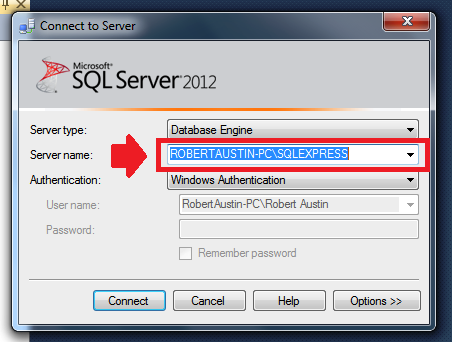 Now, if you followed our installation video, you will remember that we chose SQL Server Authentication over Windows Authentication. Select SQL Server Authentication for Authentication.
Now, if you followed our installation video, you will remember that we chose SQL Server Authentication over Windows Authentication. Select SQL Server Authentication for Authentication.
The User name is created by SQL Server when it is installed. It is sa which stands for System Administrator.
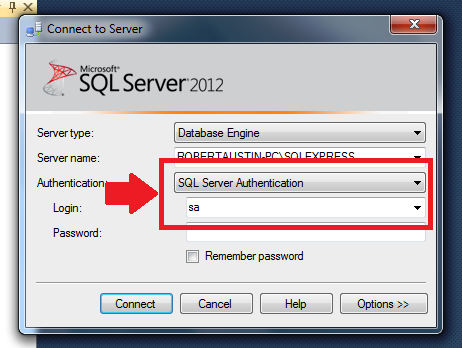 Here is where you need to remember the password you entered whilst installing SQL Server. If you copied my password then it is password1.
Here is where you need to remember the password you entered whilst installing SQL Server. If you copied my password then it is password1.
If you want you can click on Remember Password.
Click Connect.
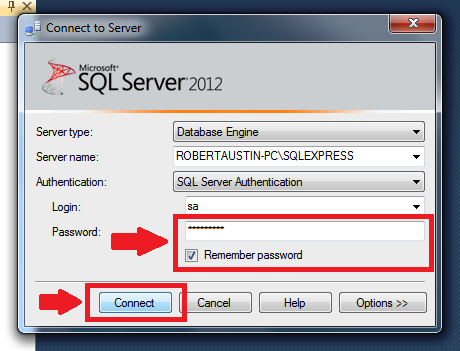 If you have been successful you will see:
If you have been successful you will see:
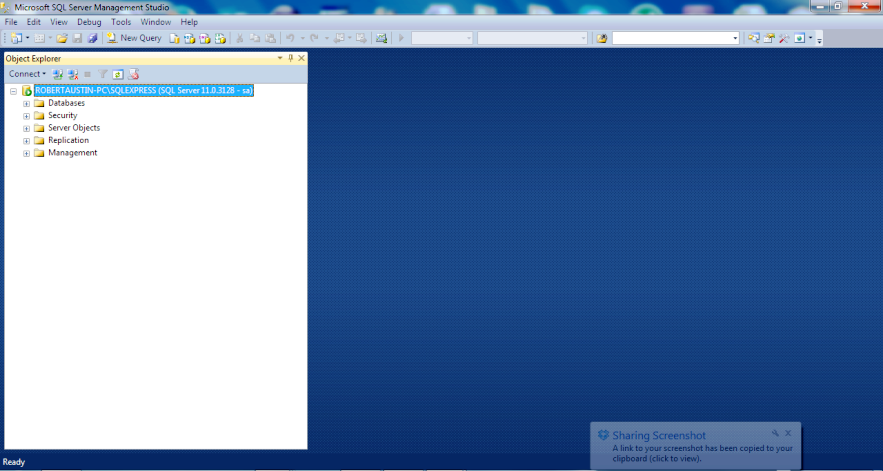 If you follow these steps you should have no problems logging on. But if you are having trouble, please leave a comment below and we will help you to get it sorted!
If you follow these steps you should have no problems logging on. But if you are having trouble, please leave a comment below and we will help you to get it sorted!