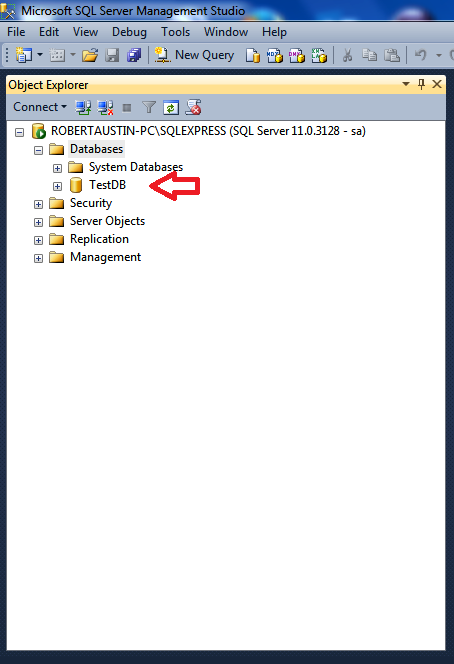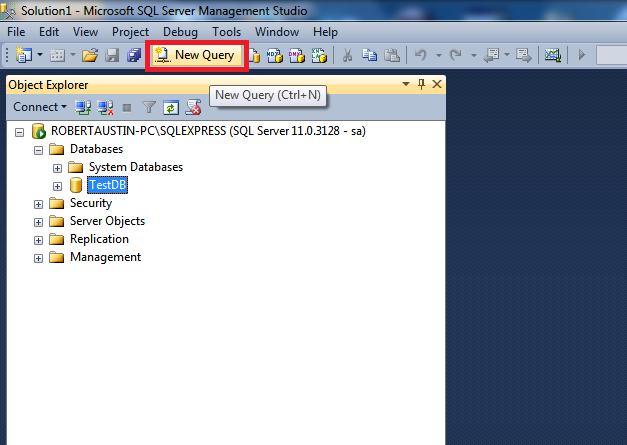In this post I will explain how to create a database in our newly installed SQL Server instance.
There are two ways to create a database in SQL Server. The easy way and the hard way. The hard way involves Structured Query Language.
The Easy Way
Open up your SQL Server and log in.
In the Object Explorer right click on Database and select New Database.
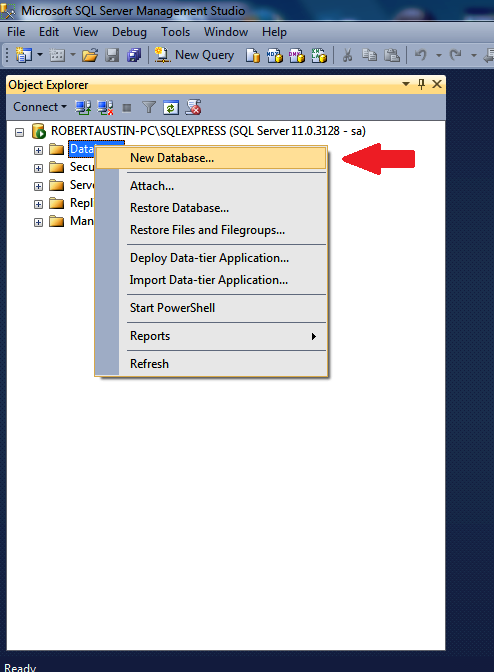 A form will pop up. Add the name of the database to Database name. We have chosen TestDB.
A form will pop up. Add the name of the database to Database name. We have chosen TestDB.
Click on OK.
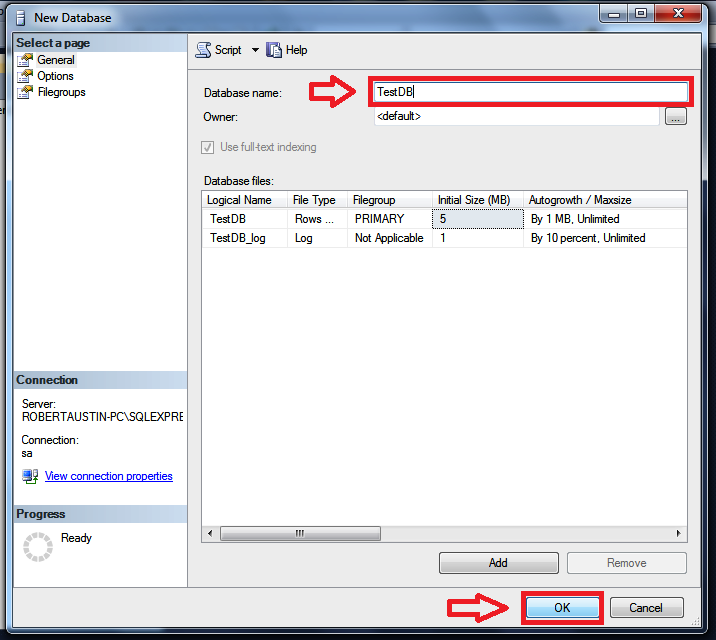 In the Object Explorer your database should appear under Databases. If it doesn’t, follow the rest of the post and you will find out how to make it appear.
In the Object Explorer your database should appear under Databases. If it doesn’t, follow the rest of the post and you will find out how to make it appear.
The Hard Way
On the toolbar click on New Query
CREATE DATABASE TestDB1;
Click on Execute in the toolbar.
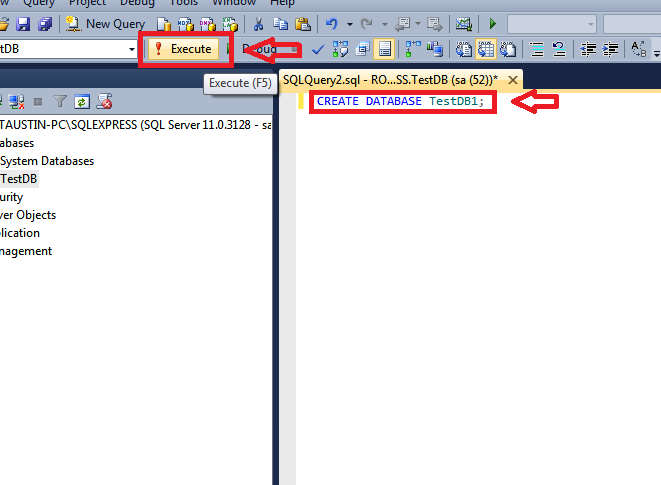 If your SQL statement is correctly written, you will get a message in the Messages tab.
If your SQL statement is correctly written, you will get a message in the Messages tab.
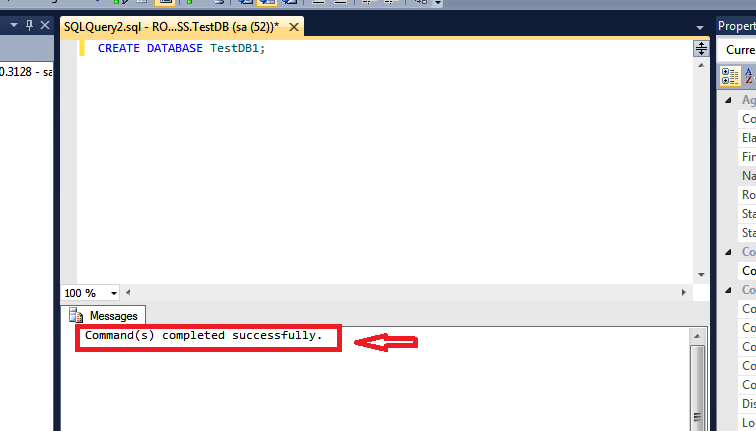 In the Object Explorer right click on Databases, and at the bottom of the drop-down menu select Refresh.
In the Object Explorer right click on Databases, and at the bottom of the drop-down menu select Refresh.
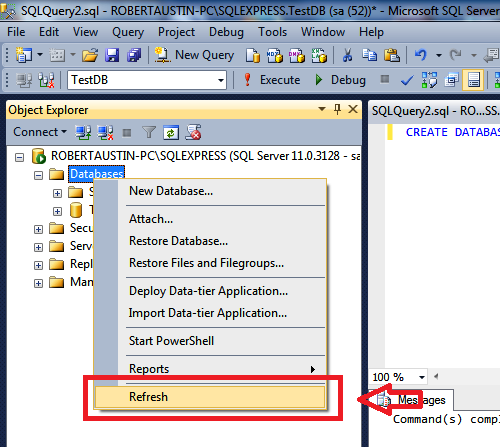 Your database should appear in the Object Explorer.
Your database should appear in the Object Explorer.
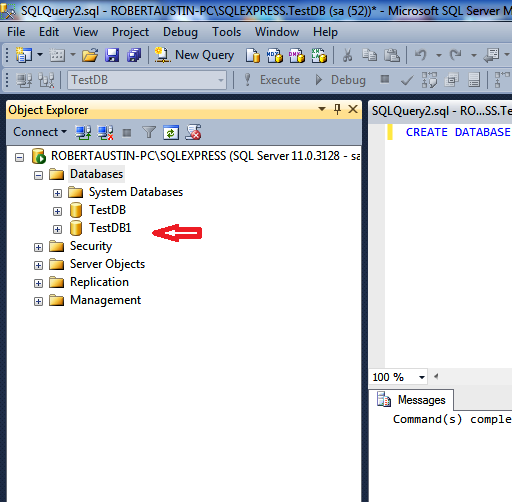 OK, so the second way wasn’t that difficult. But you did have to write some SQL.
OK, so the second way wasn’t that difficult. But you did have to write some SQL.