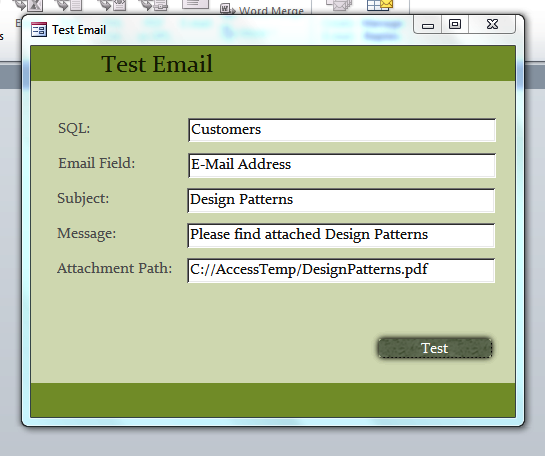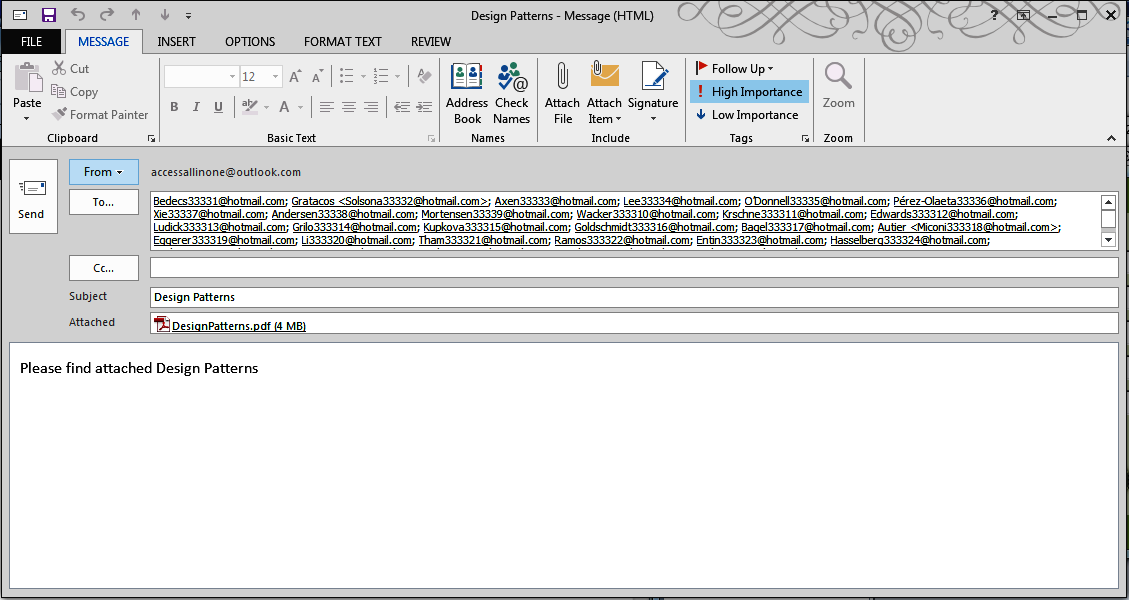In this post, we will be looking at how you can add attachments to your emails.
The Code
For this post we have reverted to using the “To” field when sending messages. The main changes occur in Section 3.
Public Function addingAttachments(strSQL As String, strEmailField As String, _
strSubject As String, strMessage As String, _
Optional strAttachmentPath As String = "") As Boolean
On Error GoTo ErrorHandler
''''''''''''''''''''''''''''''''''''''''''''''''''''''
''''''''''''''''''' 1 ''''''''''''''''''''
''''''''''''''''''' Declarations '''''''''''''''''''''
''''''''''''''''''''''''''''''''''''''''''''''''''''''
Dim olApp As Object
Dim olMail As Outlook.MailItem
Dim olRecipient As Outlook.Recipient
Dim olAttachment As Outlook.Attachment
Dim db As DAO.Database
Dim rs As DAO.Recordset
' Create the Outlook session.
''''''''''''''''''''''''''''''''''''''''''''''''''''''''''
'if outlook is open it will need to be run as administrator
''''''''''''''''''''''''''''''''''''''''''''''''''''''''''
Set olApp = New Outlook.Application
Set olMail = olApp.CreateItem(olMailItem)
' Create the message.
Set olMail = olApp.CreateItem(olMailItem)
''''''''''''''''''''''''''''''''''''''''''''''''''''''
''''''''''''''''''' 2 ''''''''''''''''''''
''''''''''''''''''' Recipients '''''''''''''''''''''''
''''''''''''''''''''''''''''''''''''''''''''''''''''''
'open up a recordset and move through it
Set db = CurrentDb
Set rs = db.OpenRecordset(strSQL)
With rs
If Not .BOF And Not .EOF Then
.MoveLast
.MoveFirst
While (Not .EOF)
' Add the To recipient(s) to the message.
Set olRecipient = olMail.Recipients.Add(.Fields(strEmailField))
olRecipient.Type = olTo
.MoveNext
Wend
End If
End With
''''''''''''''''''''''''''''''''''''''''''''''''''''''
''''''''''''''''''' 3 ''''''''''''''''''''
''''''''''''''''''''' Message'''''''''''''''''''''''''
''''''''''''''''''''''''''''''''''''''''''''''''''''''
With olMail
' Set the Subject, Body, and Importance of the message.
.Subject = strSubject
.Body = strMessage
.Importance = olImportanceHigh 'High importance
' Add attachments to the message.
If strAttachmentPath <> "" Then
Set olAttachment = .Attachments.Add(strAttachmentPath)
End If
' Resolve each Recipient's name.
For Each olRecipient In .Recipients
olRecipient.Resolve
Next
''''''''''''''''''''''''''''''''''''''''''''''''''''''
''''''''''''''''''' 4 ''''''''''''''''''''
''''''''''''''' Display, Save, Send'''''''''''''''''''
''''''''''''''''''''''''''''''''''''''''''''''''''''''
.Display
End With
addingAttachments = True
ExitFunction:
Set olRecipient = Nothing
Set olMail = Nothing
Set olApp = Nothing
Exit Function
ErrorHandler:
addingAttachments = False
Resume ExitFunction
End Function
End Function
The Explanation
Public Function addingAttachments(strSQL As String, strEmailField As String, _ strSubject As String, strMessage As String, _ Optional strAttachmentPath As String="") As Boolean
We have added an optional argument strAttachmentPath. It makes sense that this argument be optional as not all emails will have an attachment.
' Add attachments to the message. If strAttachmentPath<>"" Then Set olAttachment = .Attachments.Add(strAttachmentPath) End If
This is the code we use to add the attachment to the mail.
If strAttachmentPath<>"" Then ... End if
We first check whether the optional argument strAttachmentPath has been passed. If it has, strAttachment<>”” will return true and the very next line will run.
Set olAttachment = .Attachments.Add(strAttachmentPath)
If strAttachmentPath has been passed as an argument, we need to add it to the email. we use olMail.Attachments.Add(strAttachmentPath) to achieve this.
Testing The Function
In order to test the function, you will need to have an attachment to attach (obviously) BUT know its full path and filetype. The full path of the attachment will usually include the C drive as its root folder.
We are attaching a document called DesignPatterns which is a PDF document and is located in a file called AccessTemp which itself is located directly inside the C drive.
Ergo, our file path will be:
C://AccessTemp/DesignPatterns.pdf
For testing purposes, it might be a good idea to try to replicate our C>AccessTemp folder structure exactly.
Note: Please pay attention to the fact that we have included the .pdf file type indicator.
The Form
Please pay attention to the fields.
Clicking on the Test button will produce this result:
The Conclusion
Adding attachments to an email is a very important and useful feature to use when emailing.
In the next post, we will be showing you how to send emails without Outlook being visible.