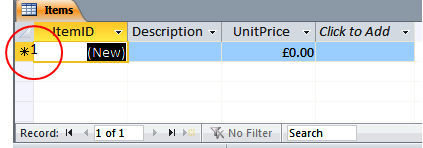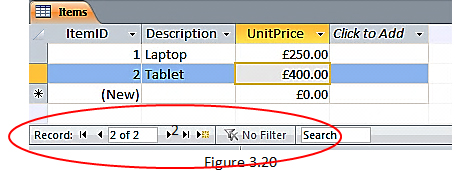In this post, we will be showing you how to add a record to a datasheet.
Open up a form in datasheet view in MS Access.
In the table below we have 3 fields – ItemID, Description and UnitPrice. What we don’t have is data!
Adding A New Record
The (1) in the above image shows an asterisk which indicates a new record. The (New) is Access telling us that the AutoNumber field ItemID will be given a new value as soon as a record is added. You don’t need to enter data into the ItemID field as it will auto-generate. In fact, you cannot enter data here at all. So using the tab button, tab over to the first field you can enter data into (in this case description) and write in an appropriate item (in our case laptop). Tab over 1 one more field and enter any relevant data there. Keep doing this until you have entered data in all the necessary fields.
You will have something that looks like the above. Whenever we are entering data, the record we are currently editing gets a pencil icon. The (New) word moves to the next line and Access auto-generates the ID fields – hence AutoNumber.
In the above image, the red circled items (2) are the record navigation buttons. Here we can see that we are currently entering data on record 2 of 2.
So, adding a record to a datasheet is as easy as that!
Related Posts
Deleting A Record In Datasheet View DatasheetsFormatting A Datasheet Datasheets
Hyperlinking To A Form Datasheets
Sorting and Filtering A Record In Datasheet View Datasheets