In the previous post, we introduced the fundamental code associated with opening Outlook from Access. In this post, we will be showing you how to manipulate the “To” field of the email so you can send emails to multiple email addresses.
The Code
We will be getting the email addresses from the Customers table.
This code is very similar to the code in the previous post except in section 2 (Recipients) where we have added code to loop through a recordset and extract the email addresses.
Public Function readingEmailAddressesFromATable(strSQL As String, strEmailField As String, _
strSubject As String, strMessage As String)
On Error GoTo ErrorHandler
''''''''''''''''''''''''''''''''''''''''''''''''''''''
''''''''''''''''''' 1 ''''''''''''''''''''
''''''''''''''''''' Declarations '''''''''''''''''''''
''''''''''''''''''''''''''''''''''''''''''''''''''''''
Dim olApp As Object
Dim olMail As Outlook.MailItem
Dim olRecipient As Outlook.Recipient
Dim olAttachment As Outlook.Attachment
Dim db As DAO.Database
Dim rs As DAO.Recordset
' Create the Outlook session.
''''''''''''''''''''''''''''''''''''''''''''''''''''''''''
'if outlook is open it will need to be run as administrator
''''''''''''''''''''''''''''''''''''''''''''''''''''''''''
Set olApp = New Outlook.Application
Set olMail = olApp.CreateItem(olMailItem)
''''''''''''''''''''''''''''''''''''''''''''''''''''''
''''''''''''''''''' 2 ''''''''''''''''''''
''''''''''''''''''' Recipients '''''''''''''''''''''''
''''''''''''''''''''''''''''''''''''''''''''''''''''''
'open up a recordset and move through it
Set db = CurrentDb
Set rs = db.OpenRecordset(strSQL)
With rs
If Not .BOF And Not .EOF Then
.MoveLast
.MoveFirst
While (Not .EOF)
' Add the To recipient(s) to the message.
Set olRecipient = olMail.Recipients.Add(.Fields(strEmailField))
olRecipient.Type = olTo
.MoveNext
Wend
End If
End With
''''''''''''''''''''''''''''''''''''''''''''''''''''''
''''''''''''''''''' 3 ''''''''''''''''''''
''''''''''''''''''''' Message'''''''''''''''''''''''''
''''''''''''''''''''''''''''''''''''''''''''''''''''''
With olMail
' Set the Subject, Body, and Importance of the message.
.Subject = strSubject
.Body = strMessage
.Importance = olImportanceHigh 'High importance
' Resolve each Recipient's name.
For Each olRecipient In .Recipients
olRecipient.Resolve
Next
''''''''''''''''''''''''''''''''''''''''''''''''''''''
''''''''''''''''''' 4 ''''''''''''''''''''
''''''''''''''' Display, Save, Send'''''''''''''''''''
''''''''''''''''''''''''''''''''''''''''''''''''''''''
.Display
End With
readingEmailAddressesFromATable = True
ExitFunction:
Set olRecipient = Nothing
Set olMail = Nothing
Set olApp = Nothing
Exit Function
ErrorHandler:
readingEmailAddressesFromATable = False
Resume ExitFunction
End Function
The Explanation
Public Function readingEmailAddressesFromATable(strSQL As String, strEmailField As String, _ strSubject As String, strMessage As String)
The name of the function is readingEmailAddressesFromATable and its arguments are:
- strSQL – An SQL statement that can be either the name of a table or a full Select statement.
- strEmailField – The field from the generated recordset that contains the email addresses.
- strSubject – The subject of the email address.
- strMessage – The message of the email address.
Changes to Section 2
'open up a recordset and move through it Set db = CurrentDb Set rs = db.OpenRecordset(strSQL)
This code opens up a recordset based on the strSQL argument (can be a table name).
With rs If Not .BOF And Not .EOF Then .MoveLast .MoveFirst ... ... End If End With
This code references the newly created recordset and checks that it contains records.
While (Not .EOF) ' Add the To recipient(s) to the message. Set olRecipient = olMail.Recipients.Add(.Fields(strEmailField)) olRecipient.Type = olTo .MoveNext Wend
This code loops through the recordset and adds the emails to olMail.Recipients.
Testing The Email
Our form now contains four fields and looks like this:
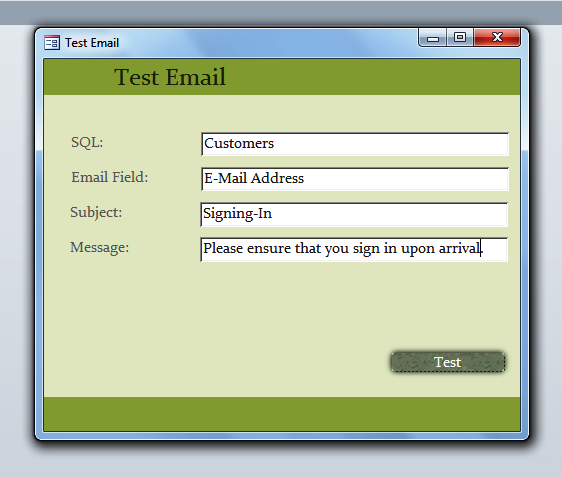 Clicking on the Test button produces this result:
Clicking on the Test button produces this result:
All the email addresses from Customers have been added to the “To” field of the message.
The Conclusion
In this post, we have shown you how to get multiple email addresses from a table. In the next post, we will be showing you how to perform the same function but have the email addresses come up in the BCC field.
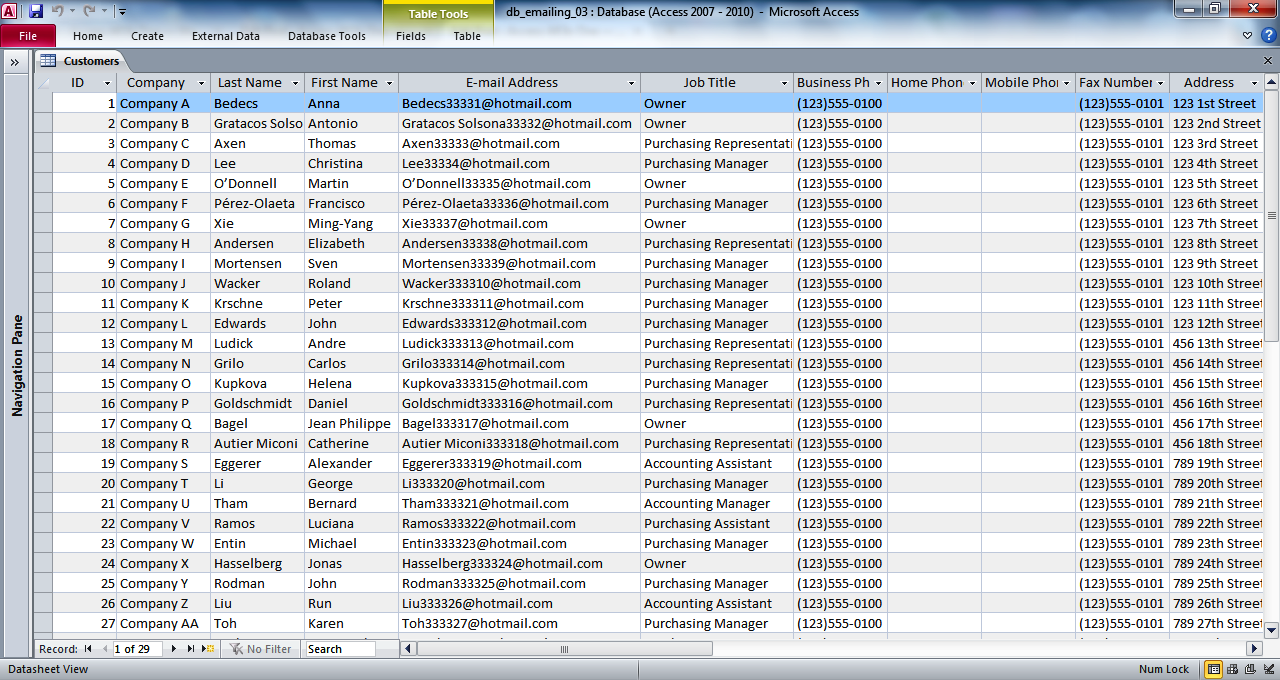
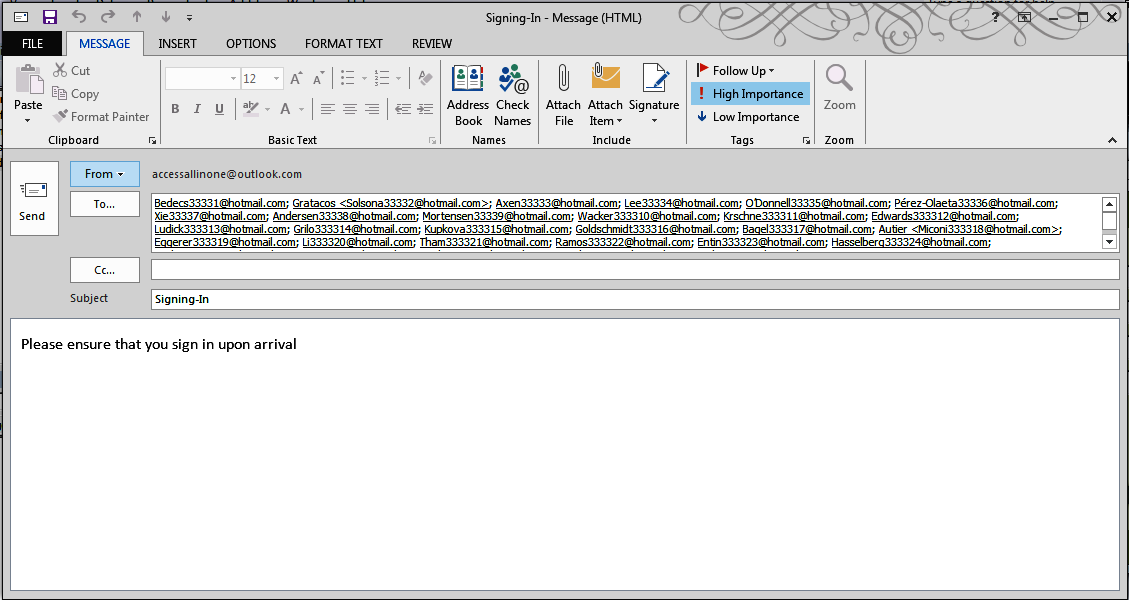
This was a great help! Thank you. My question is do you have code that will:
1. Read each row in the table
2. Create an Excel spreadsheet for just that one row of data
3. Attach the spreadsheet and then send it to the individual email in that row
Thank you for any assistance.