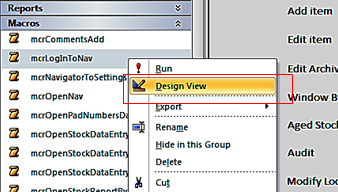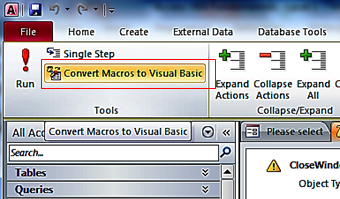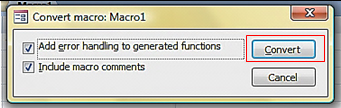In this blog post, we will be showing you how to convert a Macro into VBA code.
A Macro is an object that includes a list of instructions, and these instructions translate to VBA code almost directly. Rather than writing your code in VBA you could, and probably have already, put together a few Macros to close forms, open forms, email data, navigate records, etc.
Now, thanks to the magic of Access, we can take those Macros and convert them directly into VBA code.
Here’s how:
How to Convert a Form’s Embedded Macros
Embedded Macros are the children of their parent form. You can tell an embedded macro from an event procedure or normal macro because the Property Sheet of the Form Events tab gives you [Embedded Macro].
| Open the form in Design view (it won’t work in Layout view). | 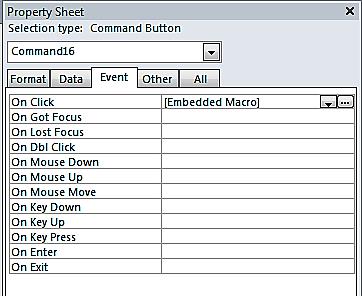 |
| Click on Convert Form’s Macros to Visual Basic and you will get the same result as above. | 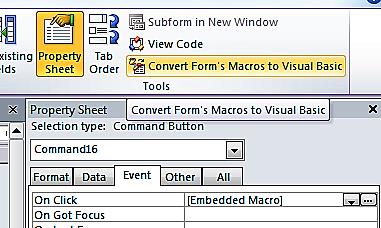 |
If you are comfortable using Macros and would like to make the step into VBA, converting Macros is an excellent way to start.