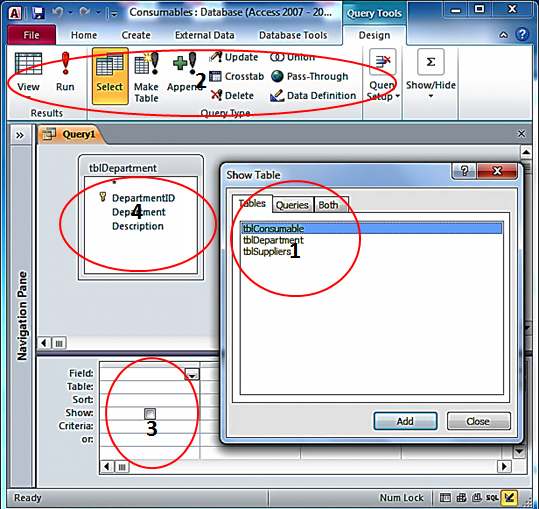In this post, we will be explaining the constituent parts of the query designer.
When a new query designer window is opened you are immediately presented with the Show Table dialog box. Double click any of the tables and they will be added to section 4, the diagram panel.
The Show Table dialog also shows queries which you can include in this new query. Click on the Queries tab and double-click a query; it will be added to diagram panel just like a table.
The second highlighted section is the Query Ribbon. It provides us with a lot of very useful tools including functions, summations, changing the nature of the query and viewing the data the query returns.
Section three is a horizontal list of all the fields used within the query. Literally every field we use, whether it is visible or not, will have a place along this line.
Section four is the Diagram panel; all the entities involved in the query are shown here.
We hope this post has helped you to better understand the query designer.